Let’s Discuss Technicalities: 5 Questions about Employee Monitoring Software You Thought Were Too Petty to Ask
We’re tackling five technical questions about monitoring software implementation and use.
Speak with a Productivity Expert
Give us 30 minutes and we’ll show you how we can help you achieve better results.
The technology that answered the question of how to monitor activity on a computer at your company has been around for quite some time now. A lot of companies use it so chances are that you’re familiar with what it is and how it works already.
A computer program that can track employees’ activities and tasks, measure how much time they spend on those and give you all this data and reports in your dashboard so that you can improve employees’ productivity, optimize time on projects, and so on and so forth - this looks like a typical employee monitoring software definition.
This is pretty clear and concise in explaining what it’s all about but, naturally, in all its brevity, it leaves a lot of room for further questions. Some of these questions are glamorous enough to be worthy of inspiring hundreds of article topics - the benefits of the software, pros and cons of employee monitoring, how to use it for business goals, etc.
We’re taking a slightly different route in this article. We’re going to focus on those boring, dry technical questions that only tech support wants to deal with (or, rather, they don’t really have a choice). These issues, however, are crucial for proper implementation of the software and having these answers is going to make your life much easier when the time for choosing the best PC monitoring program comes along.
So buckle up and let’s get right to it!
1. How Do I Download and Install the Software?
Let’s start with the easy one. If you’ve ever downloaded and installed anything on your computer before, you’ll know how to do the same for computer monitoring system.
Getting your hands on the perfect software and being able to use it right away is just a few clicks away. It’s as simple as going to the provider’s website and clicking the employee monitor download button. And then just follow the simple instructions in order to install the system on your computer and do the same on all the employee corporate computers you’d like to monitor from now on.
Instead of doing this manually by going from one computer to another, you can install the software on all machines at the same time by using an active directory. This entire process will be done in less than an hour. You’re good to go immediately after that.
One pretty cool thing to note here, though, is that most programs will give you a computer surveillance software free trial. It usually lasts for about a week, which might not seem much, but this is actually a great opportunity for you to try it out and see whether you’re really comfortable with the system and whether it does everything it’s supposed to do. If you’re not happy, you can still move on to the next candidate on your employee monitoring software list until you reach the perfect one. It literally costs you nothing, so use this free trial period wisely.
2. Which Operating System Do I Need to Run the Software?
If this simple question ever ran through your mind, you’ll be happy to hear that most types of employee monitoring software work with the most common operating systems, so compatibility won’t be an issue in the majority of cases.
Having said that, you almost definitely won’t have any problems finding Mac or Windows activity monitoring software. The installation process is very similar across both operating systems and you’ll have the same interface and same functionalities regardless of where you run the software.
Easy as it to get monitoring software for Windows and Mac OS (and there are even PC monitoring software Windows 7 versions), things are not so easy for Linux users and other less common operating systems. Unfortunately, you’ll have to try a tad bit harder to find monitoring software that’s compatible with those.
3. Where Is the Data Stored?
This is arguably one of the most important technicalities you have to think about when implementing a tracking system. And you basically have two options when it comes to data storage - on-premise and cloud employee monitoring solutions. So let’s go thought the benefits of each.
On-premise or self-hosted solution gives you the ability to keep your monitoring data on your own servers. What this means is that you have complete and exclusive control over the data and, best of all, you get as much storage memory as you’re willing to spare. However, this comes at a price. Namely, on-premise system is way more difficult to implement and you’ll definitely need to put your technical team on the task. But if you have time, technical know-how and the need for the highest level of control, this is a valid option for you.
The other option is a cloud solution. In this scenario, your data is stored on the monitoring company’s secure servers, the implementation of the system is a matter of minutes and you need next to no amount of technical knowledge to do it. So, if you’re looking for a lightweight, easy-to-set-up option, this is the way to go.
Some providers, like Insightful, offer both options to choose from, while others offer one or the other, so make sure you get this information before deciding on the software you want to use.
4. Can I Access the Data Online?
This will depend somewhat on the software that you use, but most of them do give you some sort of online computer monitor option. This could be an extremely useful ability to have.
Being able to access the data online practically means that you can open up your dashboard and look at the reports from any computer, as long as you have your login details. You’ll want this accessibility whenever you need to access the software from home, another office, while you’re on a business trip, and so on.
So the fact that the answer to this question is affirmative in most cases is really good news if you need flexibility in accessing the data.
5. Can My Workers Detect Employee Monitoring Software?
Now, there are two answers to this question, depending on what you mean by it.
If you want to know whether employees will be bothered by the software by having to interact with it or getting pop-up messages, the answer is a straightforward no. All the activity tracking, data gathering and report compiling happens quietly behind the scenes and is totally non-intrusive for employees.
If, on the other hand, you want to know whether employees will be able to figure out they’re being monitored without you telling them about it, the answer is a bit more complex. Most systems are sophisticated enough so as not to be blatantly obvious to anyone with at least a tiny bit of IT knowledge.
In order to check computer for monitoring software, an employee would have to know how to check the running processes and firewall ‘white lists’ and also how to recognize the suspected program (it definitely won’t say ‘monitoring software’), so not everyone will have the skill to do it. And even if they did it, they won’t be able to block monitoring software anyway.
However (and this is a huge however), you shouldn’t even put yourself in the position where employees have to dig through running processes to confirm their suspicions - just tell them about the monitoring outright. It’s better for you and it’s better for them.
Conclusion
And there you have it! Five questions about the subtle technicalities of employee monitoring software - answered. Hopefully, now you have a better idea of how the software works and what you need to do in order to implement it properly. The only thing left to do is go out there and make the best use of the knowledge that you have.
.svg)

























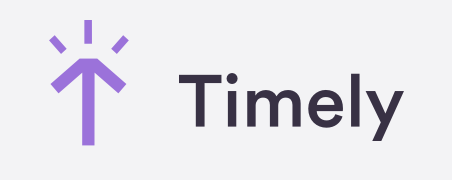



.png)


%20(1)%20(2).png)



